What’s New in Windows 8.1 Update 1
11.4.14
3
comments
We told you earlier about Windows 8.1 Update 1 which will bring many new features and improvements to Windows 8.1 such as improvements to Start Screen, Metro UI aka Modern UI, Internet Explorer, etc.
Everything You Need to Know About Windows 8.1 Update 1
The good news is that Microsoft has released Windows 8.1 Update 1 for TechNet and MSDN subscribers and the same
will be released to public on next Tuesday April 8th is also available for download to public:
Windows 8.1 Update 1 is available free for Windows 8.1 users via Windows Update. If you are still using Windows 8, you'll be able to install Windows 8.1 Update 1 directly through Windows Store for free.
For interested people, the update number of Windows 8.1 Update 1 will be KB2919355.
Now lets talk about some interesting features present in Windows 8.1 Update 1:
Power and Search Buttons on Start Screen
Windows 8.1 Update adds much requested Power and Search buttons to Start Screen. In Windows 8, the power options were present under Settings charm and in Windows 8.1, Microsoft added the power options to Win+X Menu but still many people were having troubles in finding those options.
Now people will have no problem in finding options to shut down, restart or hibernate their computers in Windows 8.1 Update. You'll be able to use these power options directly and easily via Start Screen.
Direct Boot into Desktop by Default
When Microsoft introduced Start Screen in Windows 8, many users complained about the direct boot to Start Screen feature. People wanted to direct boot into Windows Desktop as they used to do in earlier versions of Windows. After getting many requests, Microsoft added a new option to enable direct boot into Desktop in Windows 8.1.
But the option was not enabled by default and the operating system was still booting directly to Start Screen.
In Windows 8.1 Update, the option to direct boot into Desktop will be enabled by default for selected devices such as Desktops and laptops.
Pin Metro Apps to Taskbar
In Windows 8 and 8.1, users were restricted to run Metro apps only from Start Screen but in Windows 8.1 Update, you'll be able to pin metro apps and websites to Taskbar so that you can launch them directly from your Desktop. Windows Store will come pinned to Taskbar by default so that you can easily install new apps.
Also you'll be able to use Taskbar while working on a metro app. Just move the mouse cursor to the bottom edge of your computer screen and it'll show the Taskbar so that you can switch between apps or start a new app.


Titlebar with Minimize and Close Buttons in Metro Apps
Finally the much awaited feature comes to Windows 8.1 Update. Now you'll be able to access titlebar in any metro app similar to traditional Desktop programs. Simply move your mouse cursor to the top of your computer screen and you'll be able to find buttons to minimize or close metro apps using this titlebar.
Also if you right-click on the app icon present at the left-side of titlebar, you'll get a context menu containing various options such as "Split Left/Right" which allow you to split the running app across the left or right half of the Desktop.
Right-Click Context Menu on Start Screen Tiles
That's another great improvement for Start Screen in Windows 8.1 Update. In Windows 8 and 8.1, when you right-click on a tile in Start Screen, you get the App Bar on bottom of the screen to access related options. It becomes quite annoying for many users as they need to move the mouse to bottom to click on those options.
In Windows 8.1 Update, Microsoft has replaced this App Bar with traditional context menu similar to Desktop and Windows Explorer. Now when you right-click on a tile in Windows 8.1 Update, you get context menu to perform various operations such as unpin a tile, pin to Taskbar, change tile size or uninstall the app.


New Apps Installed Notification on Start Screen
Its another useful addition to Start Screen. Now whenever you install a new Metro app or Desktop program, the little arrow on Start Screen shows a notification about the new installed apps along with their count:
Once you click on the notification, it opens All Apps page which highlights the newly installed apps by showing "NEW" term next to the app name. The "NEW" text disappears as soon as you click on the app name.
Windows 8.1 Update 1 also allows you to show more apps with small icons in All Apps page:
Internet Explorer 11 Improvements
Internet Explorer 11 in Windows 8.1 Update has the built-in functionality to detect the device and input type so that it can install the appropriate version of IE on the device. It runs in portrait mode on a tablet and in normal Desktop program mode on computers and laptops.
You'll also notice many UI refinements such as size of fonts, menus, number of tabs, etc in IE11 under Windows 8.1 Update.
PS: This updated version of Internet Explorer 11 will also be available for Windows 7 users.
Wi-Fi Connection Context Menu Added Back
Labels:
Download,
Review,
Windows 8,
Windows 8.1








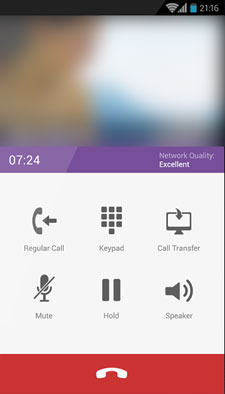
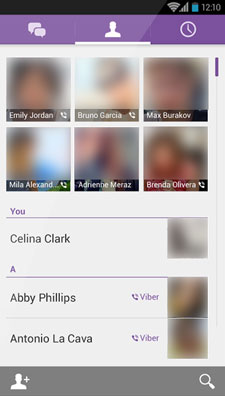
![Start.Qone8.com homepage [Image: Start.Qone8.com virus]](http://malwaretips.com/blogs/wp-content/uploads/2013/10/start-qone8-com-virus.jpg)
![Start.Qone8.com redirect [Image: Start.Qone8.com redirect]](http://malwaretips.com/blogs/wp-content/uploads/2013/10/start-qone8-com-redirect.jpg)
![Click on Scan button to search for Start.Qone8.com infection [Image: Adwcleaner Scan]](http://malwaretips.com/blogs/wp-content/uploads/2013/08/adwcleaner-scan.jpg)
![Click on the Clean button to remove Start.Qone8.com virus [Image: AdwCleaner removing infections]](http://malwaretips.com/blogs/wp-content/uploads/2013/08/adwcleaner-cleanup.jpg)
![Junkware Removal Tool scanning for Start.Qone8.com virus [Image: Junkware Removal Tool scanning for Start.Qone8.com homepage]](http://malwaretips.com/blogs/wp-content/uploads/2013/06/junkware-removal-tool.jpg)
![Junkware Removal Tool final log [Image: Junkware Removal Tool final log]](http://malwaretips.com/blogs/wp-content/uploads/2013/06/Junkware-log.jpg)
![Desktop Shortcut properties [Image: Firefox Shortcut properties]](http://malwaretips.com/blogs/wp-content/uploads/2013/02/shortcut-properties.jpg)
![Right click on browser icon from Taskbar and select Properties [Image: taskbar shortcut hijacker]](http://malwaretips.com/blogs/wp-content/uploads/2013/04/taskbar-shortcuts-hijack.jpg)
![Start.Qone8.com shortcut hijack [Image: Start.Qone8.com shortcut hijack]](http://malwaretips.com/blogs/wp-content/uploads/2013/10/start-qone8-com-shortcut-hijack.jpg)
![Malwarebytes Anti-Malware final installation screen [Image: Malwarebytes Anti-Malware final installation screen]](http://malwaretips.com/blogs/wp-content/uploads/2013/01/malwarebytes-installation.jpg)
![Run a Quick Scan with Malwarebytes Anti-Malware [Image: Malwarebytes Anti-Malware Quick Scan]](http://malwaretips.com/blogs/wp-content/uploads/2013/01/malwarebytes-quick-scan.jpg)

![Malwarebytes when the system scan has completed [Image: Malwarebytes Anti-Malware scan results]](http://malwaretips.com/blogs/wp-content/uploads/2013/01/malwarebytes-scan-results.jpg)
![Click on Remove Selected to get rid of malware [Image:Malwarebytes removing malware]](http://malwaretips.com/blogs/wp-content/uploads/2013/01/malwarebytes-virus-removal.jpg)











